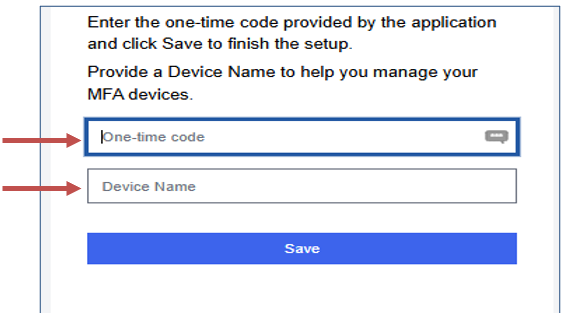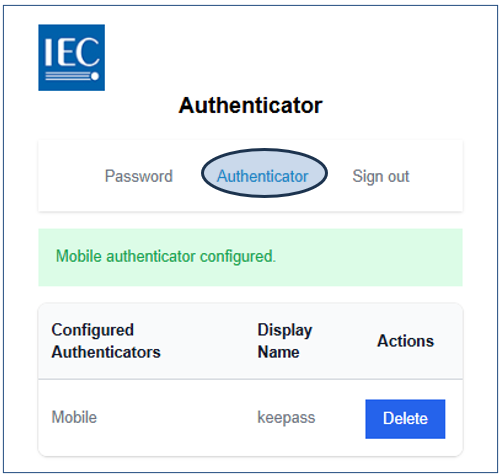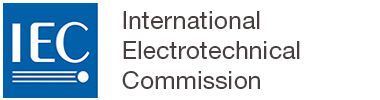Setting up MFA Authenticator for IEC applications
Below are instructions for configuring a Multi-Factor Authentication (MFA) method as the second layer of security for your IEC account (aka “IEC Login”).
To complete the setup, you will need a smartphone and an authenticator mobile application.
If you do not already have one installed, the IEC Secretariat IT team recommends using Microsoft Authenticator.
https://www.microsoft.com/security/mobile-authenticator-app
1 Setup your EMS account
Log in to the Expert Management System
Access My personal details:
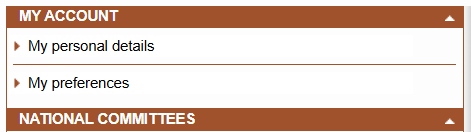
Click on the Change Authenticator button:

The Authenticator dialog box appears:
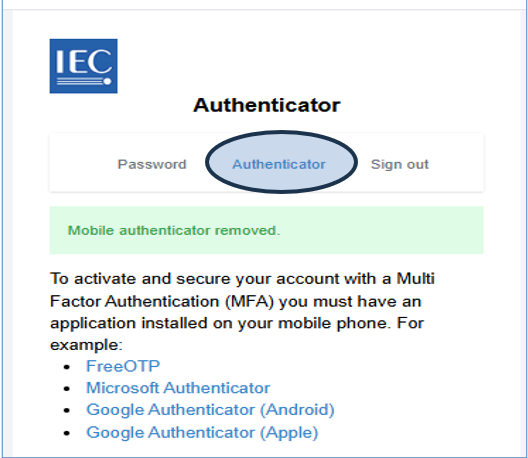
2 Setup your Authenticator app (smartphone)
Open your Authenticator mobile application (e.g. Microsoft Authenticator).
Scan the QRcode from IEC Authenticator (see 1.4).
When done, return to your computer/device to finalize your EMS account.
3 Finalize your EMS account
Complete the onscreen information with the requested data:
One-time code: code provided by the Authenticator mobile application.
Device Name: enter a name that will help you remember which device this relates to (e.g. your smartphone).