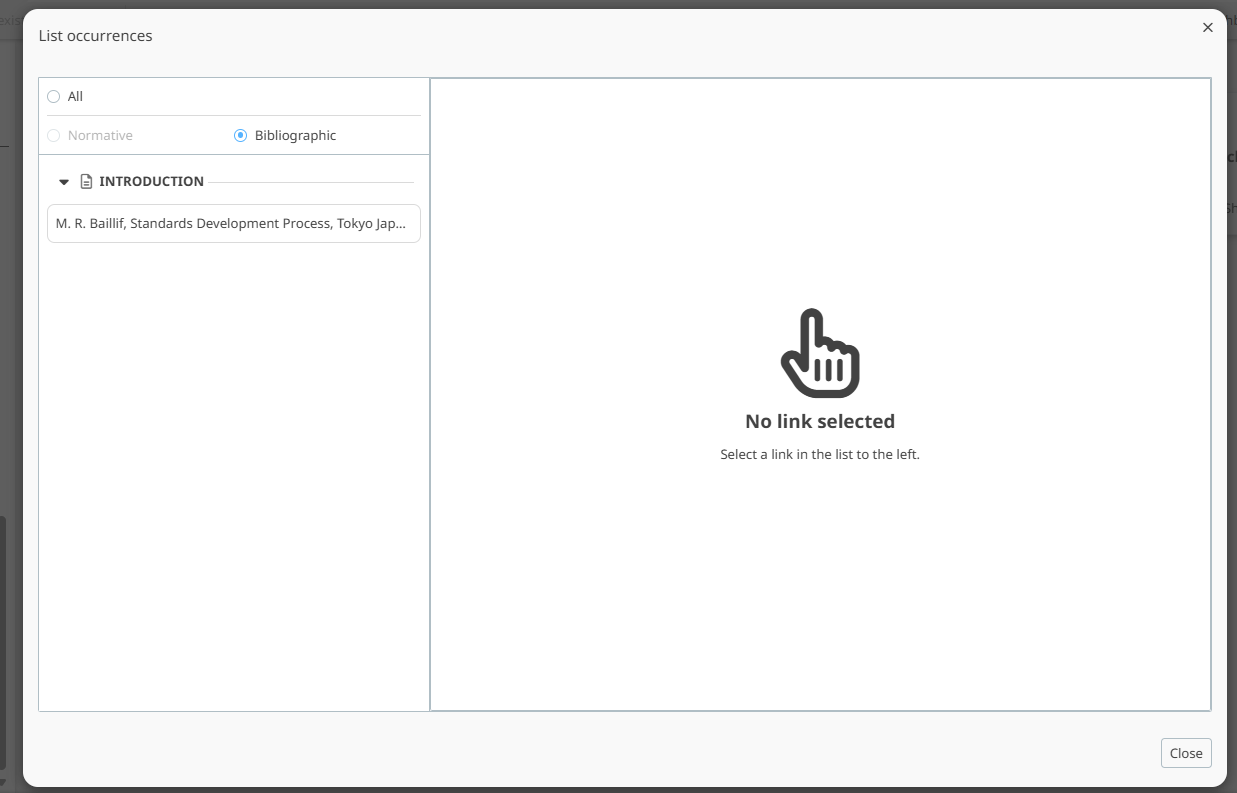Adding references in the normative references & bibliography clauses
1 Reference to ISO/IEC/CENELEC standard
The clauses 2 Normative references and Bibliography are added to every project automatically and are not editable.
The lists of normative and bibliographic references are automatically populated when a reference is added in the document.
To reference an external document (ISO/IEC/CEN/CENELEC standard, other standard or book/journal reference) in the document:
Place the cursor in the appropriate place. Go to the REFERENCE tab, click on Link to reference and select either Normative reference or a Bibliographic reference.
Search and select an ISO/IEC/CEN/CENELEC standard by filtering and searching from the standards catalogue
OR
Search and Select from existing reference (that has been referenced elsewhere in the project).
Please note
ISO, IEC, CEN and CENELEC standards can be added by searching and filtering in the standard catalogue.
Standards from other sources, or book/journal references, have to be typed in manually.
You only have to add a reference once; you can then reuse it in other places of your document by choosing to select an existing.
The clause: Normative references cannot be deleted.
For normative references, the standard reference text will be inserted in the text.
For Bibliographic references the [number] of the reference will be added automatically.
2 References to a series or all parts of a series
To add a reference to a series or all parts of a series, go to the REFERENCE tab, click on Link to reference and select Other and manually fill in the number and title fields:

It will appear in the text as follows:

In normative references section, it will appear as follows:

3 Reference to other standards
To add a reference to another standard, select the reference type Other standard.
The reference will be added automatically to the Normative reference clause or Bibliography.



4 Other references (books, journals, websites)
For books, journals or websites, simply provide the title of the reference.
The title will be automatically added to the Normative reference clause or the Bibliography.


5 Modifying references
To modify a normative reference: go to the Normative references clause.
To modify a bibliographic reference, go to the Bibliography clause.
References from the catalogue can be replaced via the Delete option, other items can be edited using the Edit option:


6 Deleting references
To delete a bibliographic reference, go to the Bibliography clause:
Select the Delete icon next to the reference
Select the Continue button in the pop-up message that appears
Select the clause or sub-clause where it is referred (one-by-one) and select the Delete button
Now click on the Delete reference button:

You can also delete a reference directly from the text by clicking on the reference, then clicking on Remove.
7 Reviewing for broken references
To review if the document contains broken references, use the Referencing option in the quality check tool:

8 Converting a bibliographic reference to normative and vice versa
Selecting the reference in the text gives the option to convert:
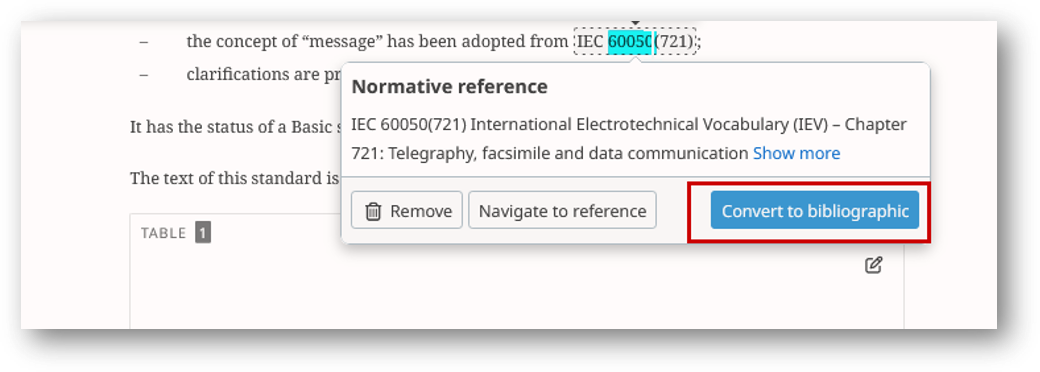
9 Listing occurrences of references
It is possible to list the occurrences of citations in the text.
Go to the Normative references or Bibliography reference list, then select the more actions menu, then List occurrences:

A pop-up window will appear showing the occurrences in the text.

10 Visualization of Normative reference/Bibliographical references
You can visualise the occurrences of a Normative or Bibliographical references by clicking on the three dots on the reference, then click list occurrences.
An example for an occurrence of a bibliographical reference:
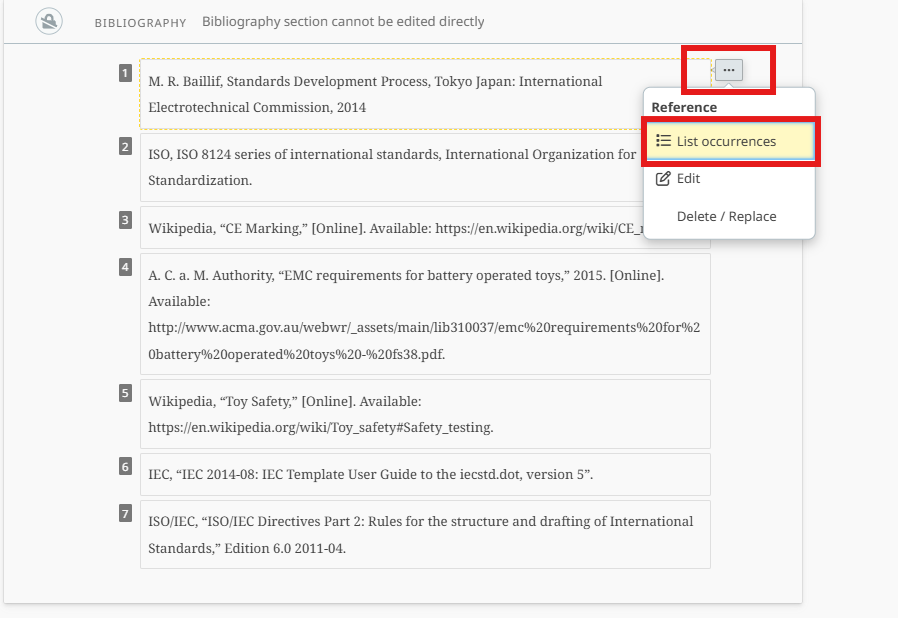
A window will open showing the occurrences of the reference within the document: