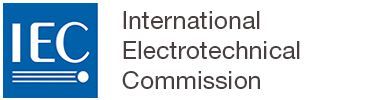Accessing a project in OSD and access management
1 How to access the project in OSD?
The commenting stage document which contains the link to the project in OSD is available on the respective IEC committee’s dashboard.
The link to the project is located in the second page of the circulated document as shown below:

The link to a project in OSD at its Committee Draft for Vote (CDV) stage is followed by instructions on how to download a PDF preview document and on how to obtain the Word file for translation purposes only.
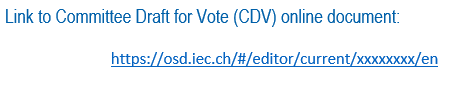
To access the online document, each user needs:
an IEC Login created in the IEC Expert Management System (EMS), and
an access permissions granted via EMS or Symphony depending on the granularity level needed for the NC.
Access to Committee of interest projects:
When ProjectA from TCx also has TCy defined as a committee of interest, a user having NC commenter/voter/manager permission on TCy’s projects will be able to comment on ProjectA. In this way, committees of interest access is over and above the NC allocation of permissions (as explained below).
2 How to grant access?
2.1 Two systems to grant access: EMS and Symphony
Each National Committee (NC) has its own needs in terms of the access management. Some NCs grant access to their national experts on a TC (including associated SC) level, and others grant them access on a more granular SC or project level.
See the EMS section of this Knowledge Base if you need support with that tool beyond what is covered on this page.
2.2 Provide access to national mirror committee member upstream
2.2.1 Access management at TC (incl. associated SC) level
NCs granting access to their national experts only at TC level may focus on the use of the IEC Expert Management System (EMS) exclusively. Granting access at the TC level will also include its associated SCs. Therefore, these NCs do not need Symphony to give their national experts permission to access the projects in the OSD.
For NCs needing all three OSD NC roles:
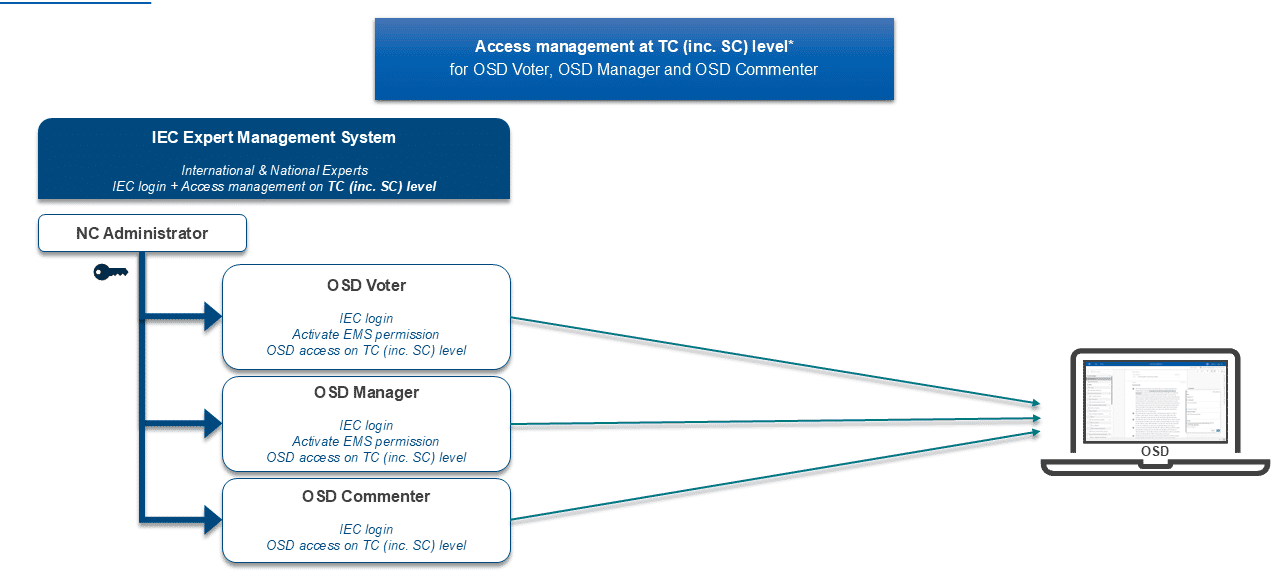
For NCs needing two OSD NC roles:
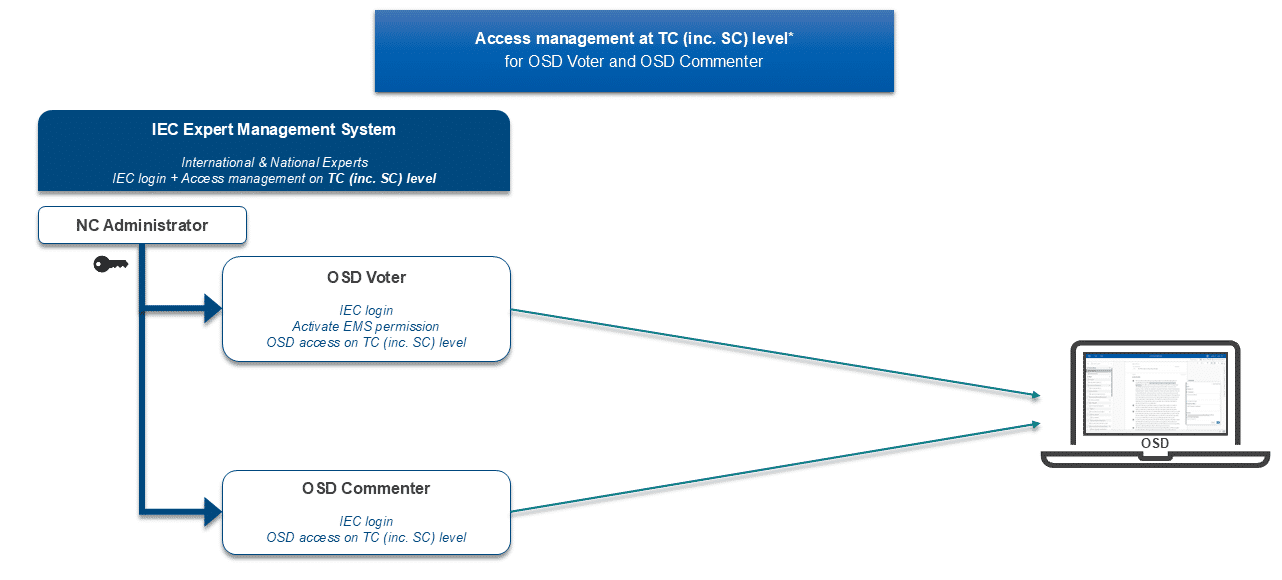
The National Committee (NC) Administrator creates the national expert's profile (IEC Login) and grants access to the relevant TC in the IEC Expert Management System (EMS): https://experts.iec.ch/.
The National Mirror Committee (NMC) Secretary provides the list of their NMC members to their NC Administrator.
The NC Administrator goes to the IEC EMS and enter the last name to create a new person.
Fill in the form as requested and click on Save
If the national expert should access the projects in OSD only (no other restricted documents in the IEC website), select the "National Expert" as type of expert in EMS:
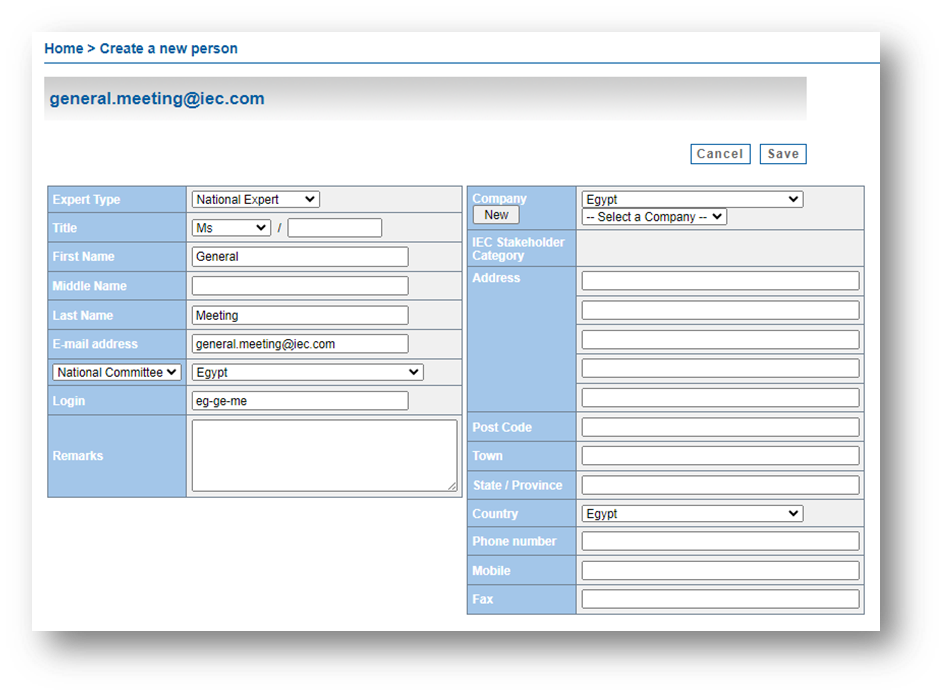
Go to IEC Perms tab
Select the TC(s) the NMC members need to access and click on Back:
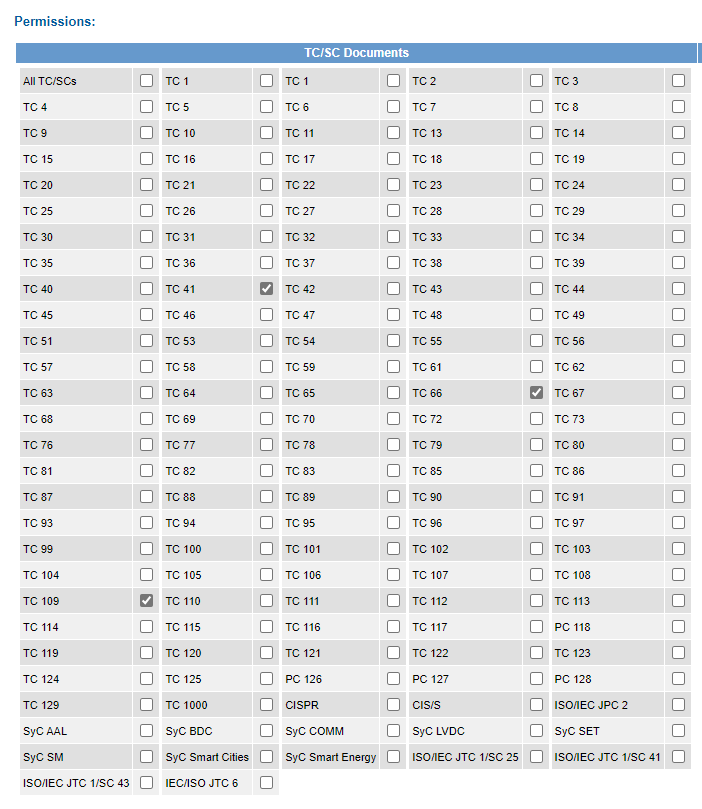
The OSD Voter and OSD Manager roles are given to international experts directly in EMS by activating their respective permission under the "Non Document" column:
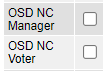
The OSD Commenter role is set by default. There is no box to tick.
2.2.2 Access management at SC or project level
NCs granting access to their national experts with more granularity at a specific SC or project level need the additional Symphony system. This tool provides more flexibility to the national mirror committees to customize the access permission. Therefore, these NCs need both EMS and Symphony to give their national experts permission to access the projects in the OSD:
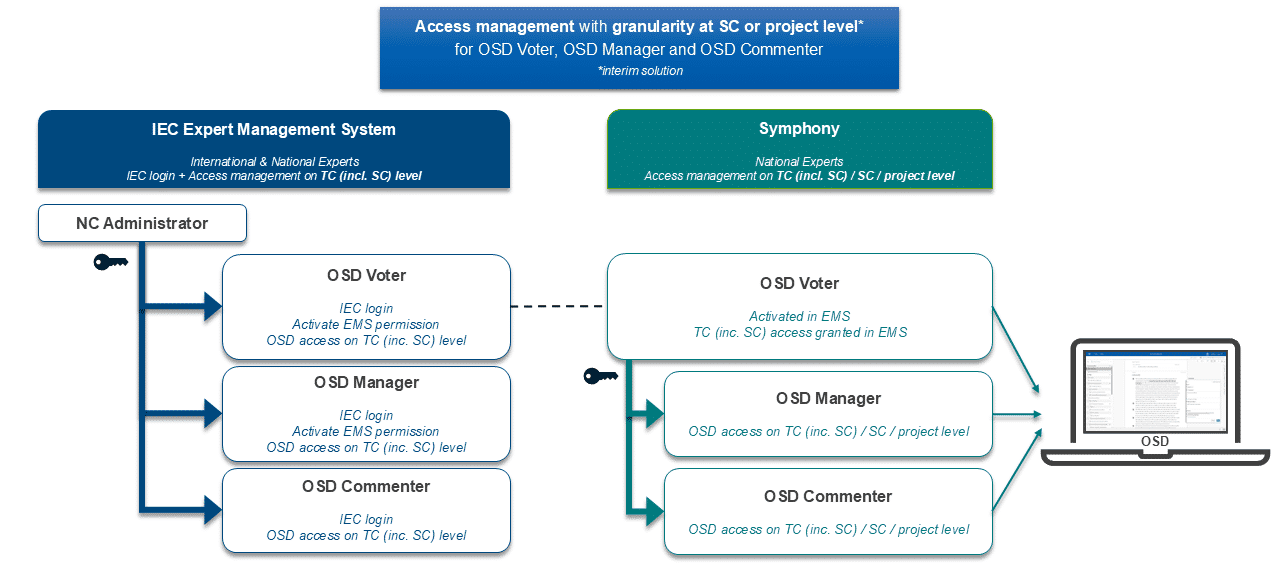
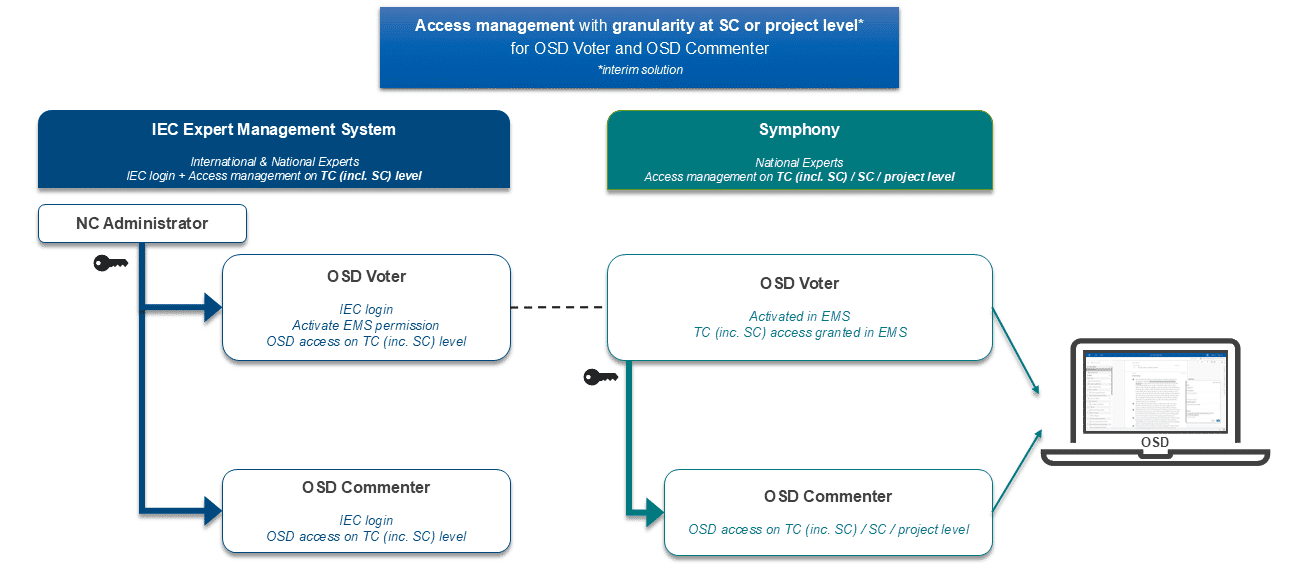
The National Committee (NC) Administrator creates the national expert's profile (IEC Login) in the IEC Expert Management System (EMS): https://experts.iec.ch/.
The OSD Voter (permission activated upstream in EMS) grants access to the national expert via Symphony: https://symphony.iec.ch/.
The National Mirror Committee (NMC) Secretary provides the list of their NMC members to their NC Administrator.
The NC Administrator goes to the IEC EMS and enter the last name to create a new person.
Fill in the form as requested and click on Save.
If the national expert should access the projects in OSD only (no other restricted documents in the IEC website), select the "National Expert" as type of expert in EMS:
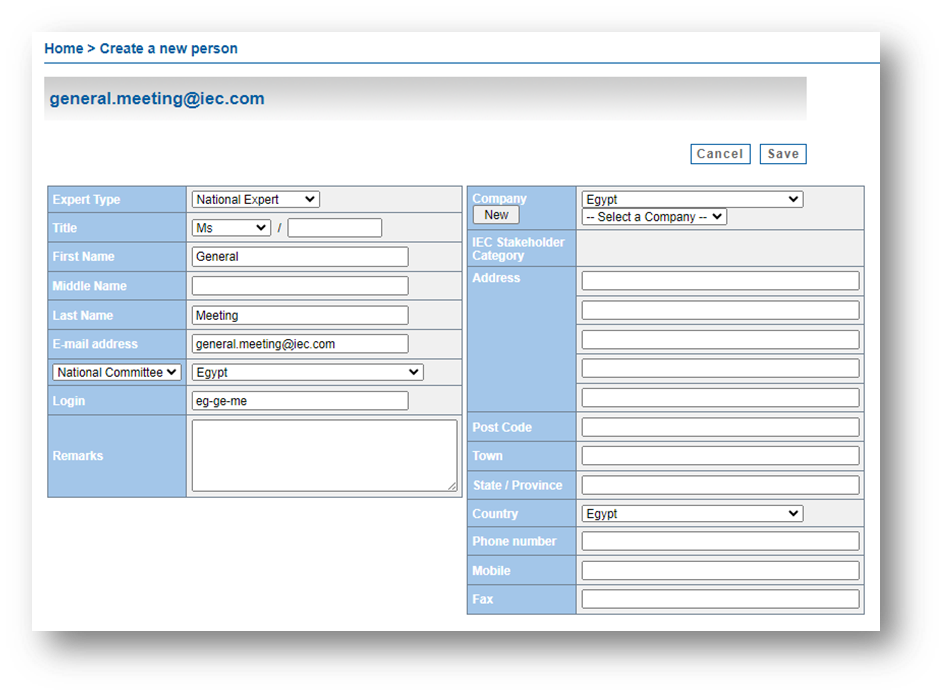
Go to IEC Perms tab
Activate OSD Voter role to the NMC Secretary/Technical Officer/Administrator under the "Non Document" column
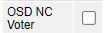
The OSD Voter in charge of the group of national experts under their national mirror committee grants access permission via Symphony. Only OSD Voters and OSD Managers have rights to connect to Symphony and manage access permissions.
Select Permissions menu
Click on Give OSD Commenter role or Give OSD Manager role or Give OSD Voter role
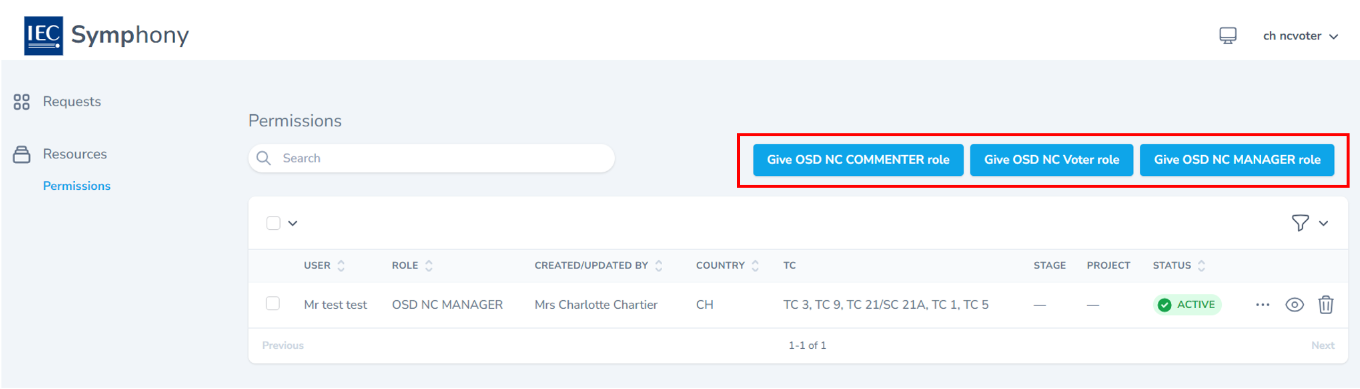
Fill in the required fields:
Select level of granularity:
by SC (activate Give permission by TC box as below)
by project(s) (de-activate Give permission by TC box)
by stage(s) (all commenting stages or only a few among)
Add users' email addresses
Submit by clicking Give OSD Commenter role or Give OSD Manager role or Give OSD Voter role button
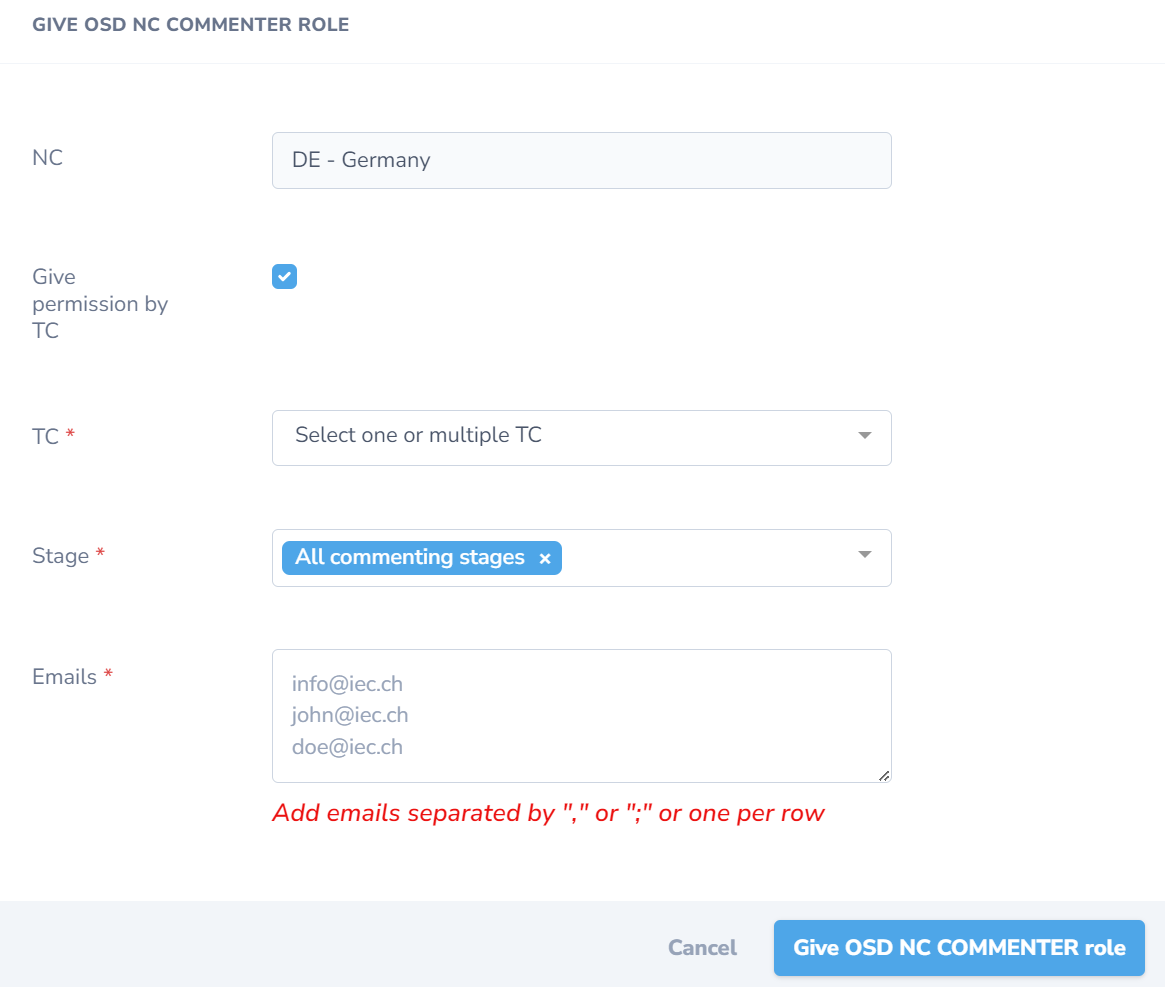
Providing their profile has been created in IEC EMS and access has been granted via EMS or Symphony, the NMC member may access the project in OSD with their IEC Login:
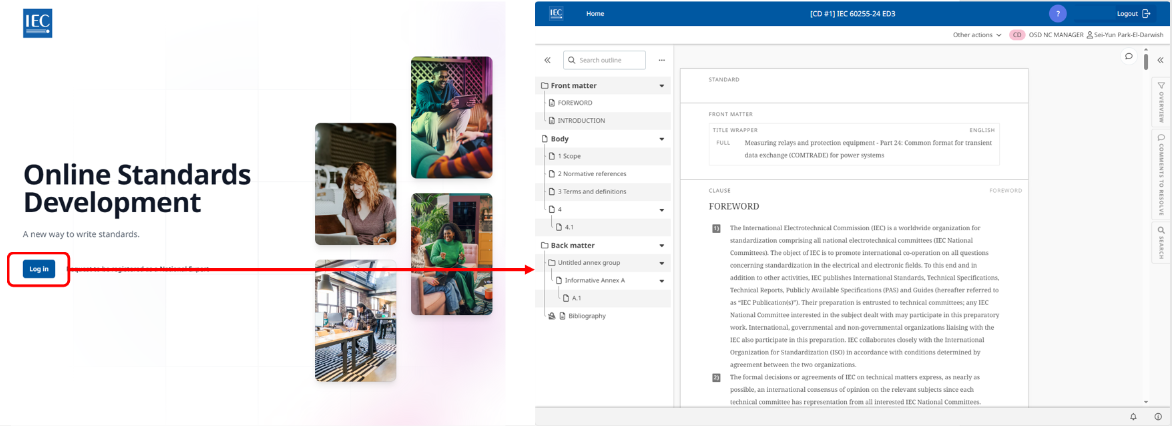
2.3 Provide access upon user's request
2.3.1 General process
A national expert who does not have any access granted beforehand may send a Request to be registered as a National Expert by filling in the online form as shown below:
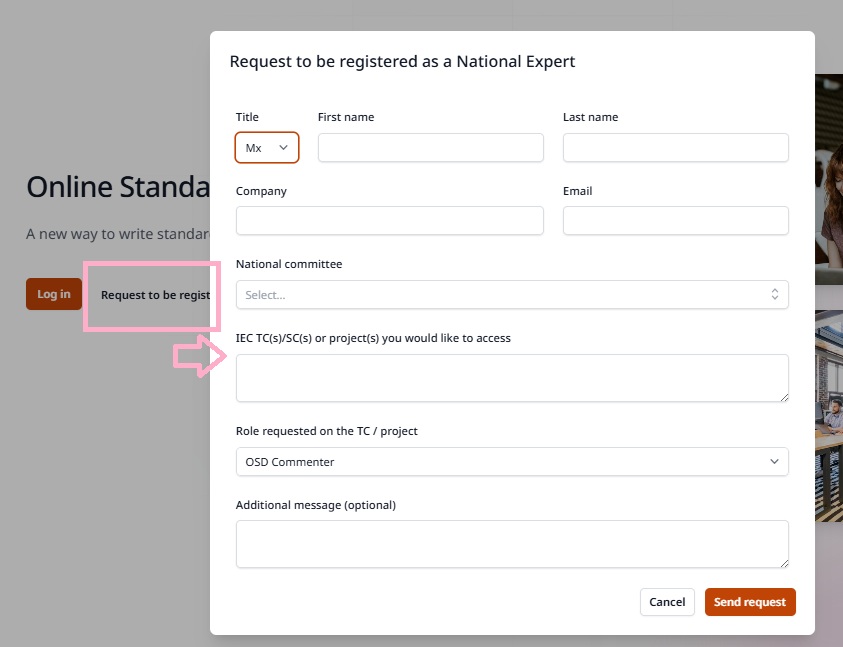
The NC Administrator receives a notification with the user's data for the profile creation in the IEC Expert Management System.
If the user requires an access on a TC level, please read see 2.2.1.
If the user requires an access on a SC or project level, please see 2.2.2.
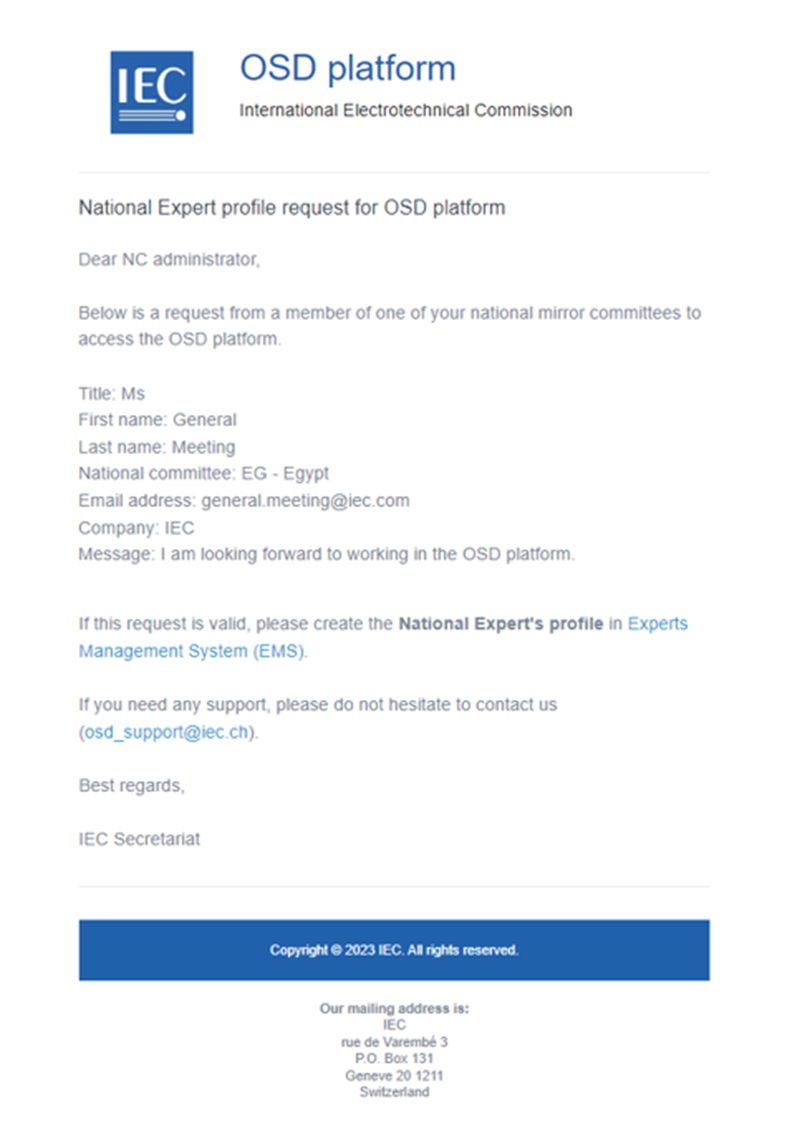
The OSD Voter or OSD Manager receives a notification with the information provided by the user to grant access permission via Symphony for granular level (SC or project):
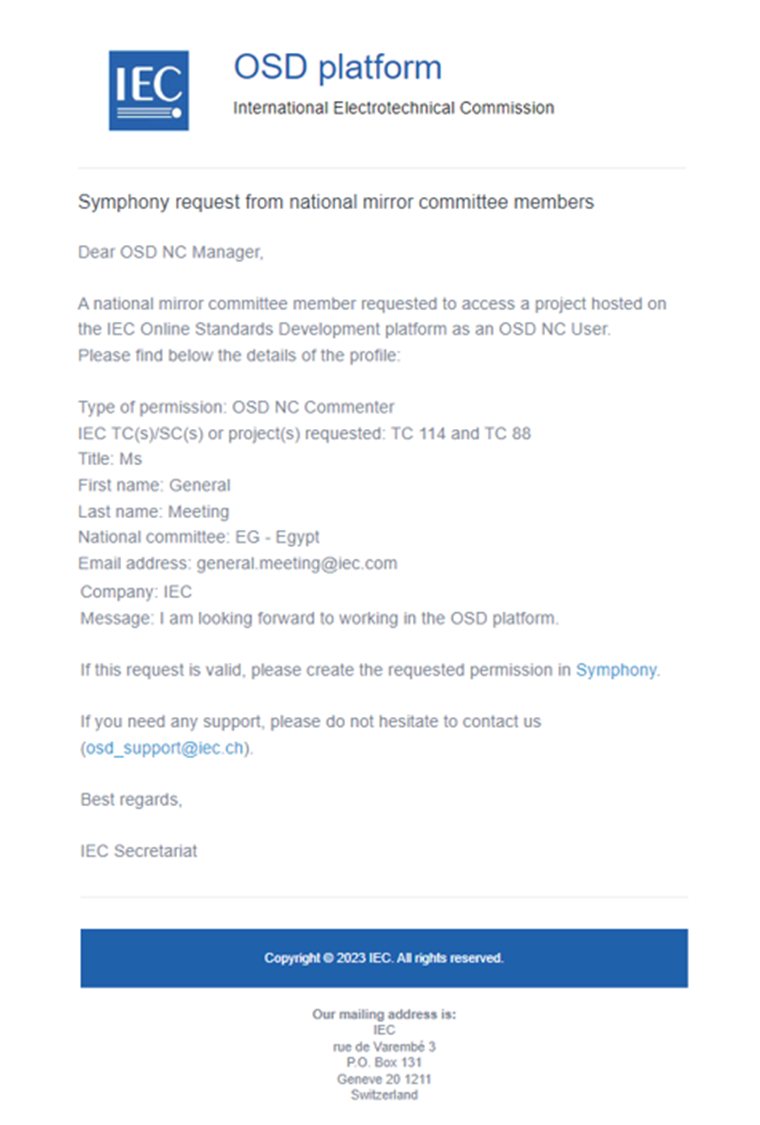
2.3.2 Manage NMC members' requests in Symphony
In Symphony, select Requests menu
Visualize all your NC users' pending permission requests
Accept or decline request(s) with their respective button
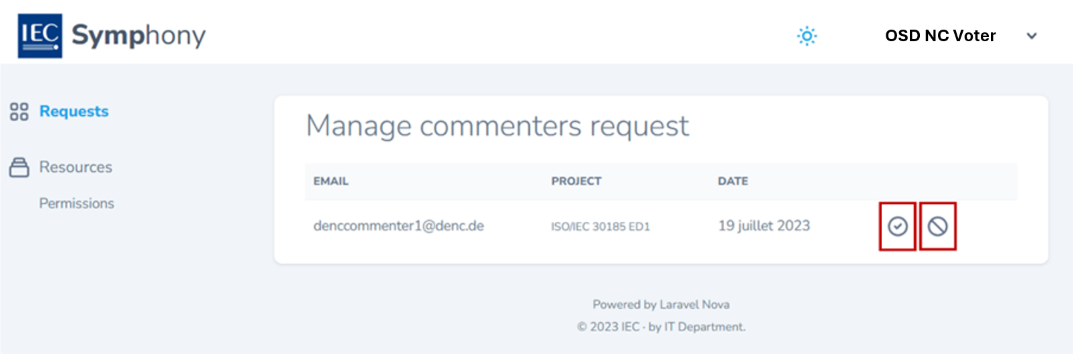
Providing their profile has been created in IEC EMS and access has been granted via EMS or Symphony, the NMC member may access the project in OSD with their IEC login:
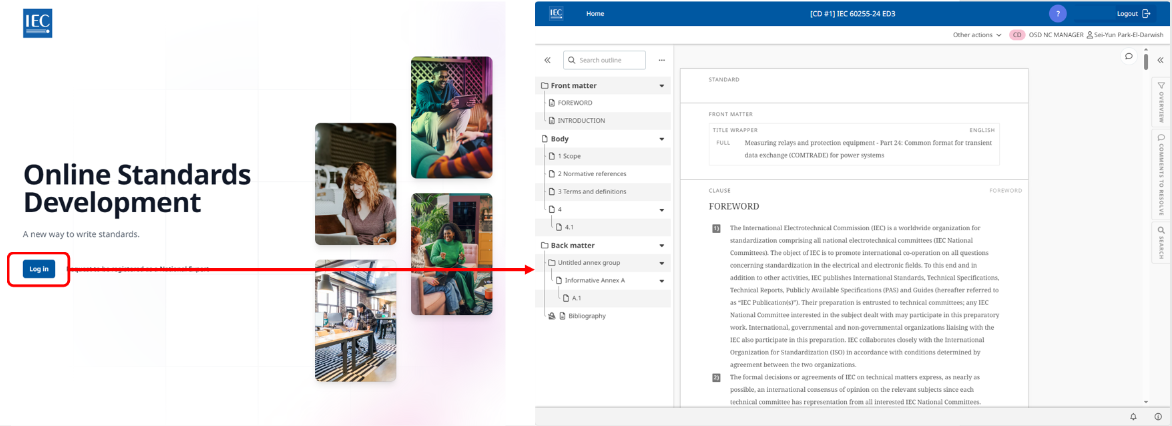
2.4 Exporting and importing user permission data in Symphony
OSD Voters can export all user permission data from Symphony and import new or updated permission data.
2.4.1 Export user permission data in Symphony
In Symphony, Select Export all.
Symphony downloads an Excel file that contains every column currently visible in the dashboard view:
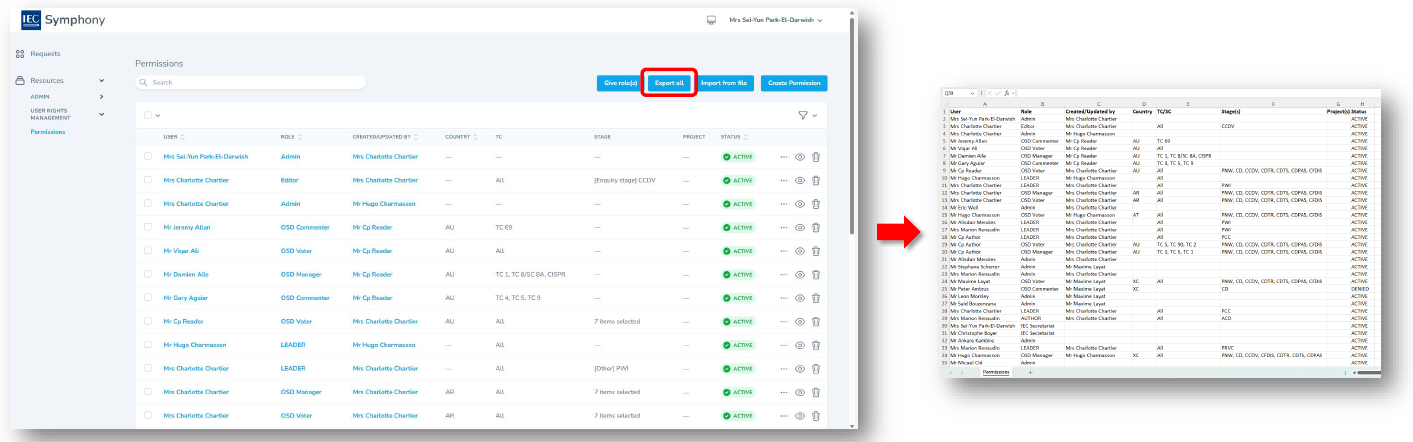
2.4.2 Import user permission data in Symphony
In Symphony, select Import from file (located next to Export all).
A window will open that explains the import process and provides a template file.
Select TEMPLATE to save the file.
Open the template in your spreadsheet editor.
Enter the user information exactly as shown in the template instructions.
Return to the import window, select Choose file, and upload the completed template.
Select Import from file to complete the upload:
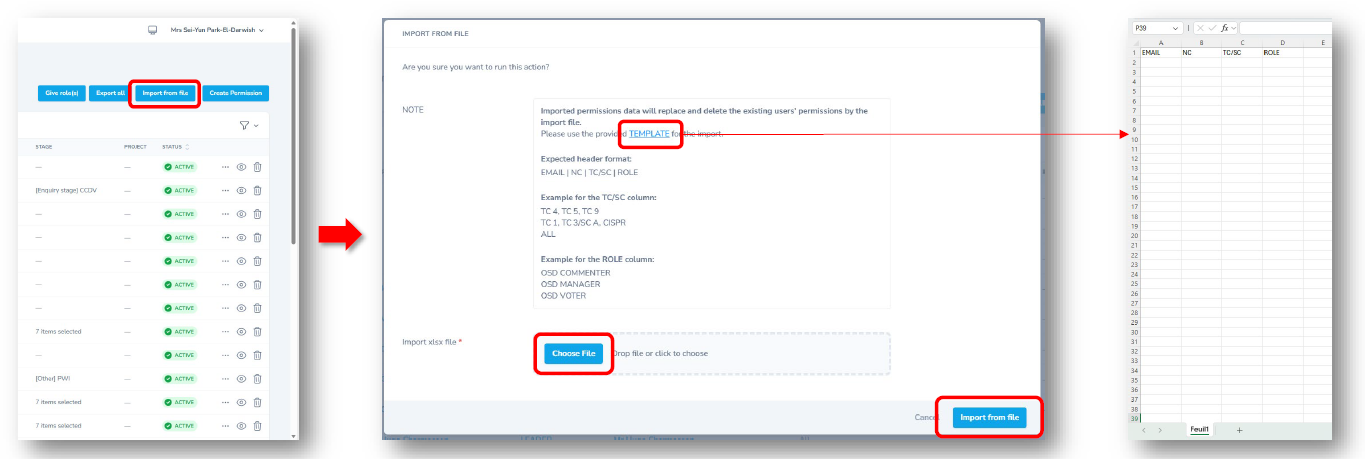
If the imported data includes existing users, Symphony will overwrite their current permissions with the data from the uploaded file. This prevents duplicate entries and ensures that only the most recent permission set remains active.