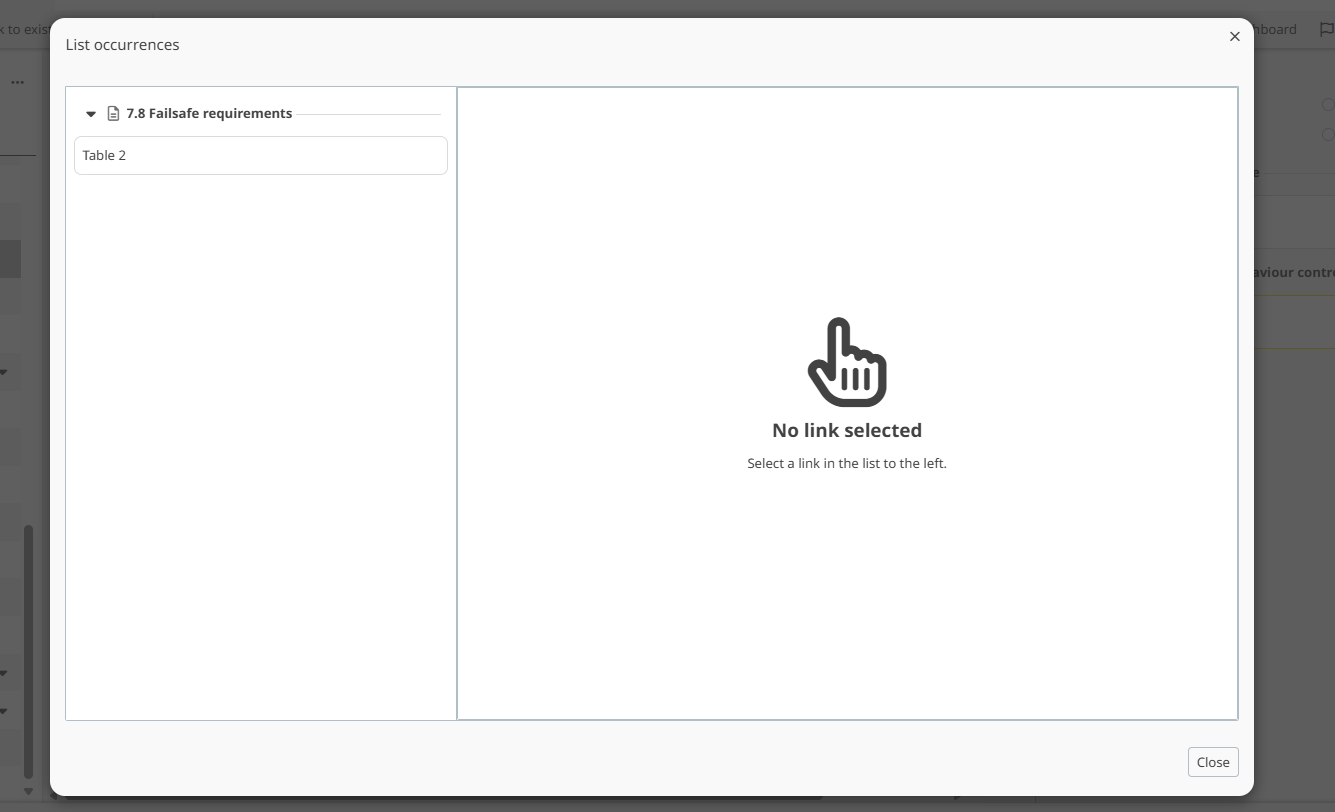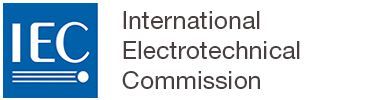In-document (cross-) references
1 Adding a cross reference
To add a cross-reference to an element that is elsewhere in the same standards document (like a table, a figure or another clause), select Cross-reference from the REFERENCE tab and select the element you want to cross-reference to. The label of the element will automatically be inserted in your text.

Please note
Cross references are automatically numbered and will be renumbered as new elements are inserted. The numbering of cross references is therefore always correct.
The text of the cross-reference will automatically be updated to reflect the label of the new element you are linking to.
It is currently not possible to cross reference list or list items.
2 Adding a cross reference to list items
To add a cross reference to a specific list item in your standard, click on the REFERENCE tab then select Cross reference. Select the list item within the clause or another clause (sub clause), the label of the list item will be automatically inserted in your text.

Please note
If the numbering a cross-referenced list item is updated (for instance from a to b), the actual cross-reference still refers to the old list item (a).
3 Adding a cross reference to a term entry
To create a cross reference to an existing term in the Terms and definitions clause, select the word or sentence, click in the INSERT menu, click on term entry and select the link to the existing term entry within list.

4 Making a cross reference to a table, figure or formula
To create a cross reference to a table, a figure or a formula place your cursor where you would like to insert it, click on REFERENCE, Link, cross reference

Then, select the element to which you want to make a cross reference to:

5 Modifying cross references
To change the cross-referenced element, click on the cross-reference and select Edit. The cross-reference modal will open, and another element can be selected to link (cross-reference to).

6 Removing cross references
To remove cross-referenced element, click on the cross-reference and select Remove. The link to the cross-referenced element will be deleted.

To add a reference to a standard, book, journal or website, refer to the related article:
7 Visualising cross-references
To visualize the occurrences of the cross references within the document click on the element on which would like to visualize the occurrences for example a table, click on the three dots of the element, then click on list occurrences as follows:
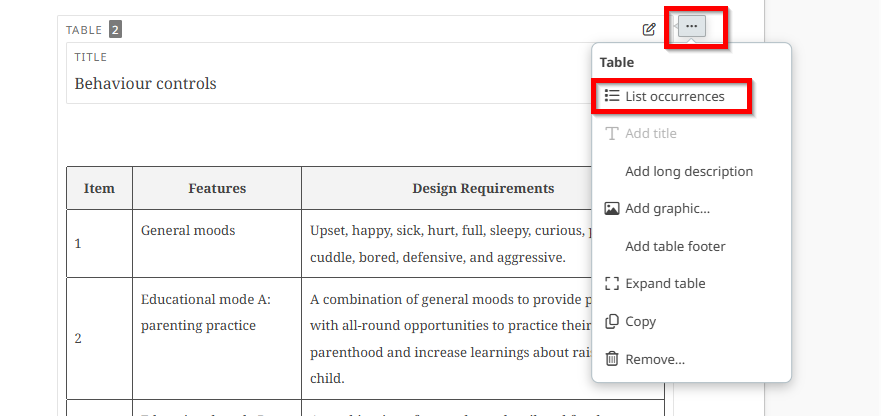
Once you click on the list occurrences, a new window will open showing the each cross reference to the element within the content of the document as follows: