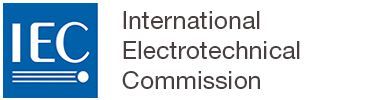Working with lists
1 Adding a list
Two types of lists are available, unnumbered lists and numbered lists.
These lists are available from the START tab.
You can either select some text, to turn into a list, or start a blank list by clicking on the list buttons:

Please note
Numbered lists always follow the given pattern:

Unnumbered lists will alternate dashes and bullets, starting with a dash:

Warning
List types cannot be mixed within one single list (lists are either numbered or unnumbered).
It is possible to alternate lists and paragraphs of text in the same clause.
It is not possible to restart a list numbering in another clause as per application of the ISO/IEC Directives Part 2.
2 Indenting list items
Place your cursor on a list item, and you can either
press the “tab” key,
ORpress the indentation buttons.

3 Creating multiple numbered lists in the same clause
It is possible to alternate lists and paragraphs of text in the same clause.
However, list numbering will always carry over in the same clause. It is not possible to restart a list numbering in any given clause as per application of the IEC-ISO Directives.

4 Changing list type
If you want to change the type of an existing list, just place your cursor inside a list item and select the other list type from the START tab: