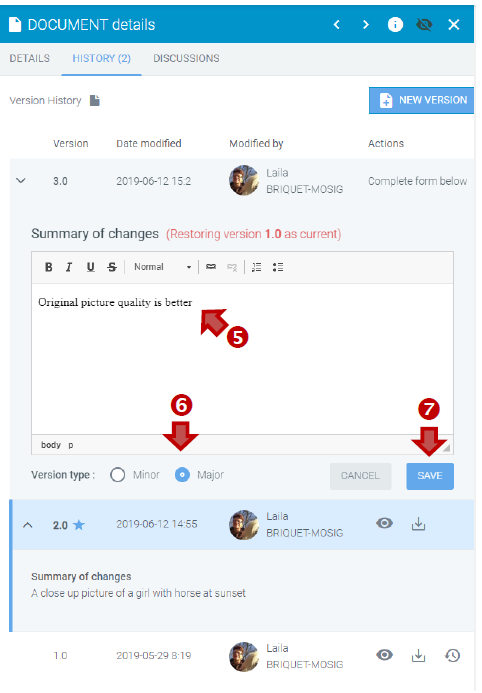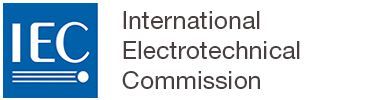Restoring a CP document version
Locate the Collaboration Platform (CP) workspace and the folder with the document you would like to manage with versioning.
Click on the DETAILS option in the three dots, contextual, menu in the folder line you want to edit:
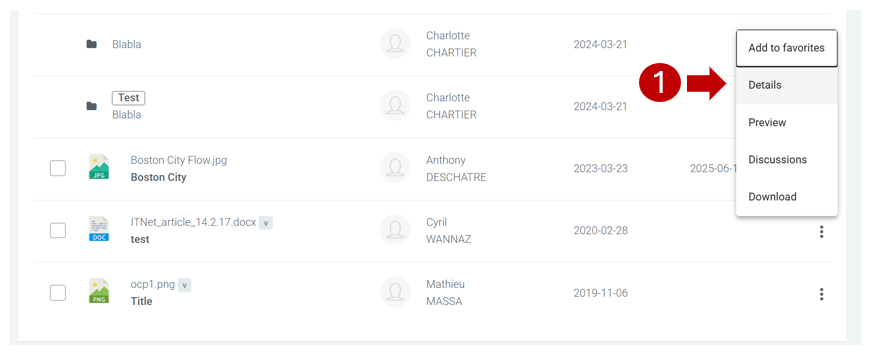
In the document details panel, click on the HISTORY tab:
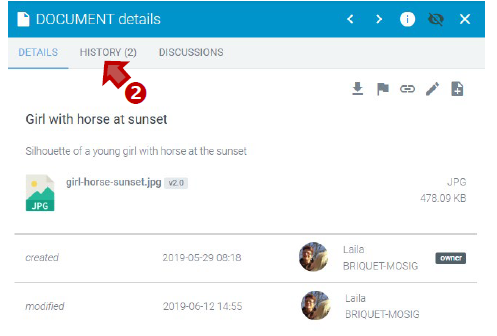
The current version is the top row and is highlighted in blue.
Click on the restore icon next to the version you want to restore as the current version:
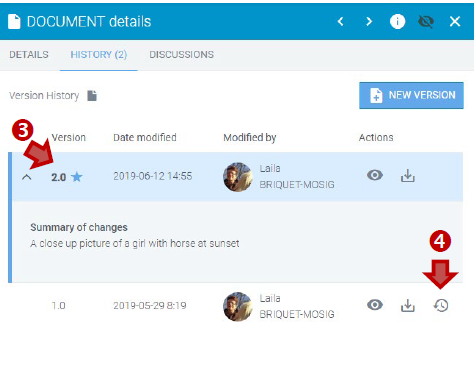
Enter a brief Summary of changes, explaining differences or justification of changes.
Select the Version type (Minor or Major).
Press the SAVE button to restore the file as the current version: