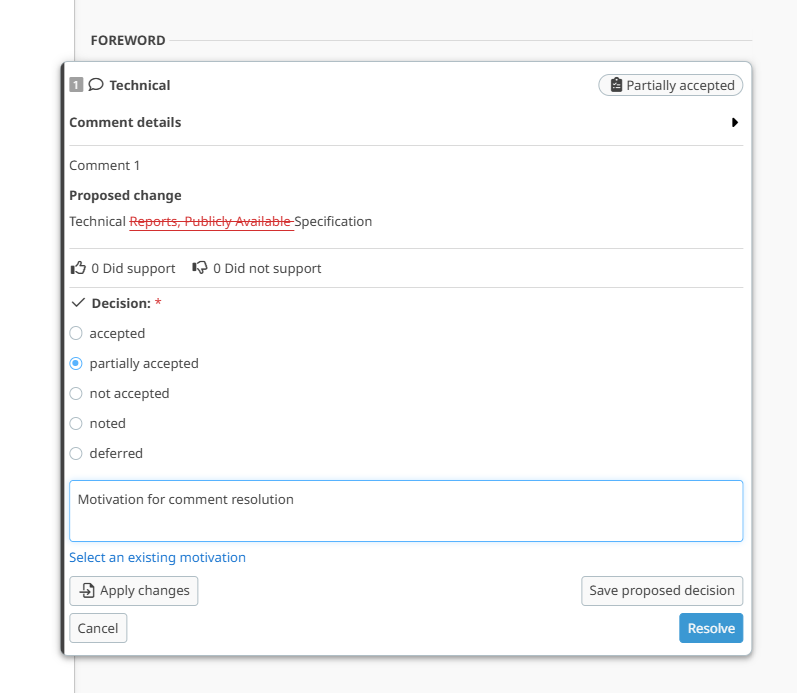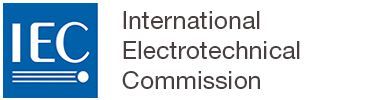Resolving comments
1 Resolving one comment
By default, the comment balloons are turned off. They need to be activated by the user using the "Show comment balloons" option:
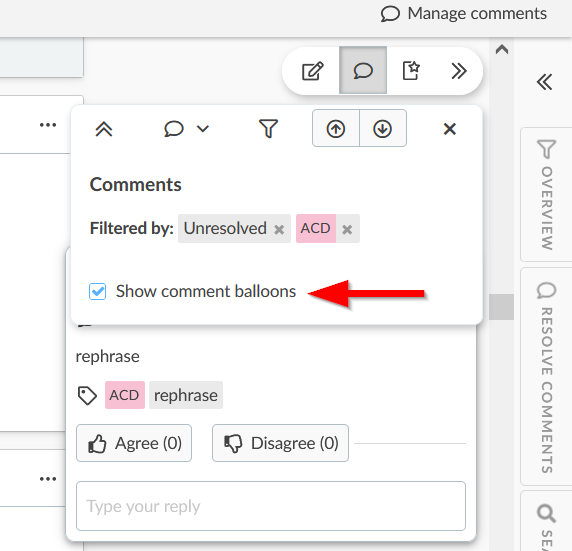
Once comments are shared, leaders can resolve them. To resolve one comment at a time:
Select a comment and click on the Resolve button.
Select the type of resolution (accepted, partially accepted, not accepted, noted or deferred).
Type or select a Motivation to justify the resolution.
Click on the Resolve button:

2 Resolving multiple comments
It is possible to resolve multiple comments at the same time. To do so:
Click on the Resolve button from the Comments tab.
Select comment(s) to resolve.
Choose the resolution (accepted, partially accepted, not accepted, noted or deferred).
Type or select a Motivation to justify the resolution.
Click on Resolve (x):

3 Editing a resolved comment
A resolved comment can be edited/modified.
Click on the resolved comment, then Edit:
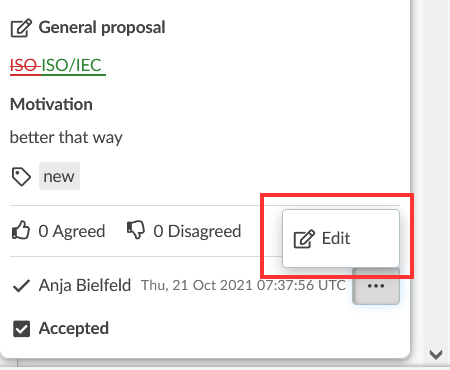
Then change the type of resolution and/or the motivation. When done, click on Resolve:

4 Resolving a proposal
While resolving a proposal, changes can be applied and resolved at the same time. To do so:
Select a change proposal.
Click on the Apply change button.
Alternatively, you can make the proposed change manually, i.e.:
Modify the text or element manually as proposed. This updates the Apply changes button to Changes applied.
After this, click on the Resolve button.
Adding a motivation is mandatory for resolving a change proposal:

5 Resolving multiple proposals
Similar to comments, multiple change proposals can be resolved at the same time. However, please note that for proposals, the changes must be first applied individually (either manually or by clicking on the Apply Changes button). After this, the proposals can be resolved simultaneously:
Click on the Resolve button from the Comments tab.
Select change proposal(s) to resolve.
Choose the resolution (accepted, partially accepted, not accepted, noted or deferred).
Enter or select a Motivation to justify the resolution (Mandatory).
Click on Resolve (x):

6 Enter or select a motivation
Please note
It is possible to select an existing motivation while resolving a comment or project proposal.
While resolving a comment or change proposal:
Either type a new motivation
OR
Select a motivation from an existing list by clicking on the Or select an existing motivation hyperlink:

Please note : When using an existing motivation, this can be changed to suit the circumstances when a comment is resolved
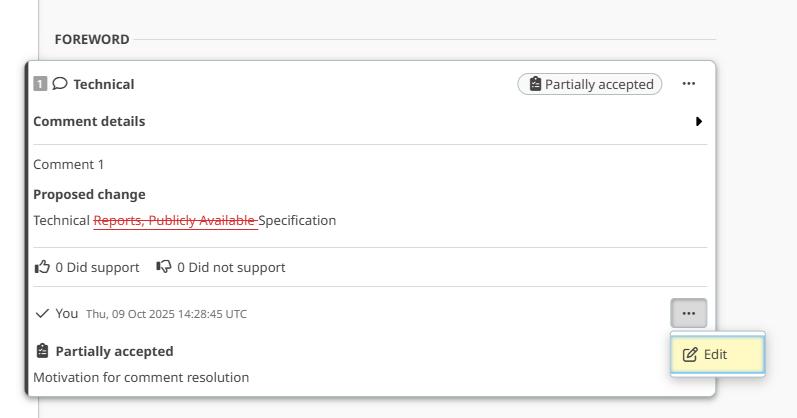
You can then change the motivation of the comment resolution