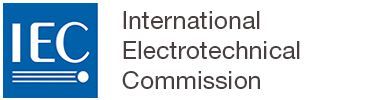Document history
What is document history?
Document history is a feature allowing users to compare to versions of the document between a specific date and time. This feature allows for monitoring the changes made to the document.
1 Accessing the document history feature
To access the document history feature, select Compare versions:
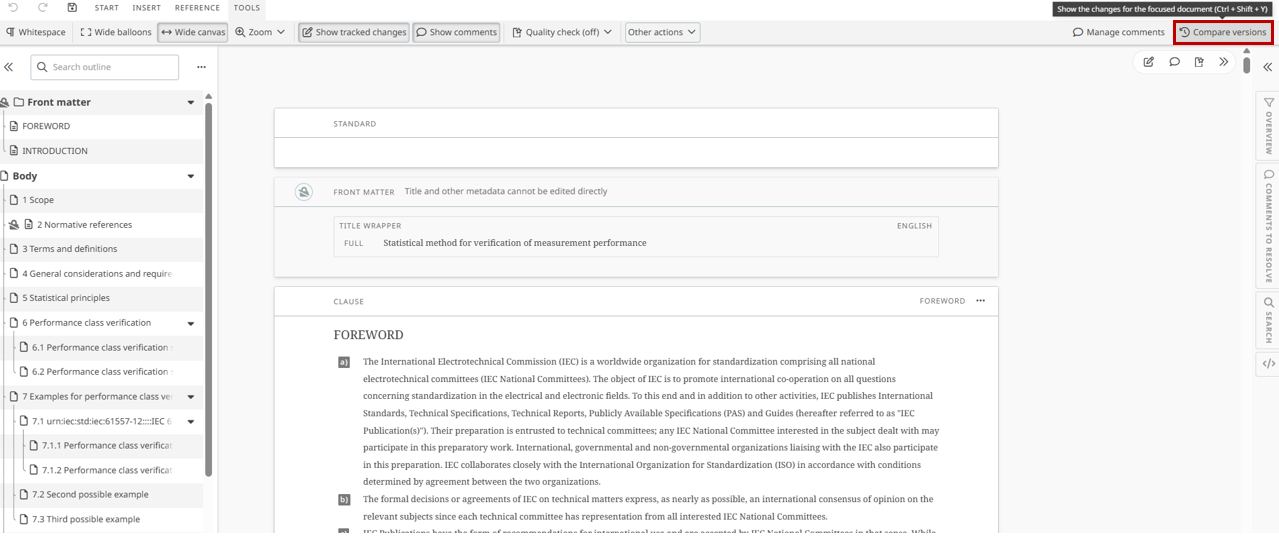
2 Version creation
Click on the TOOLS tab > Other options > Save version:
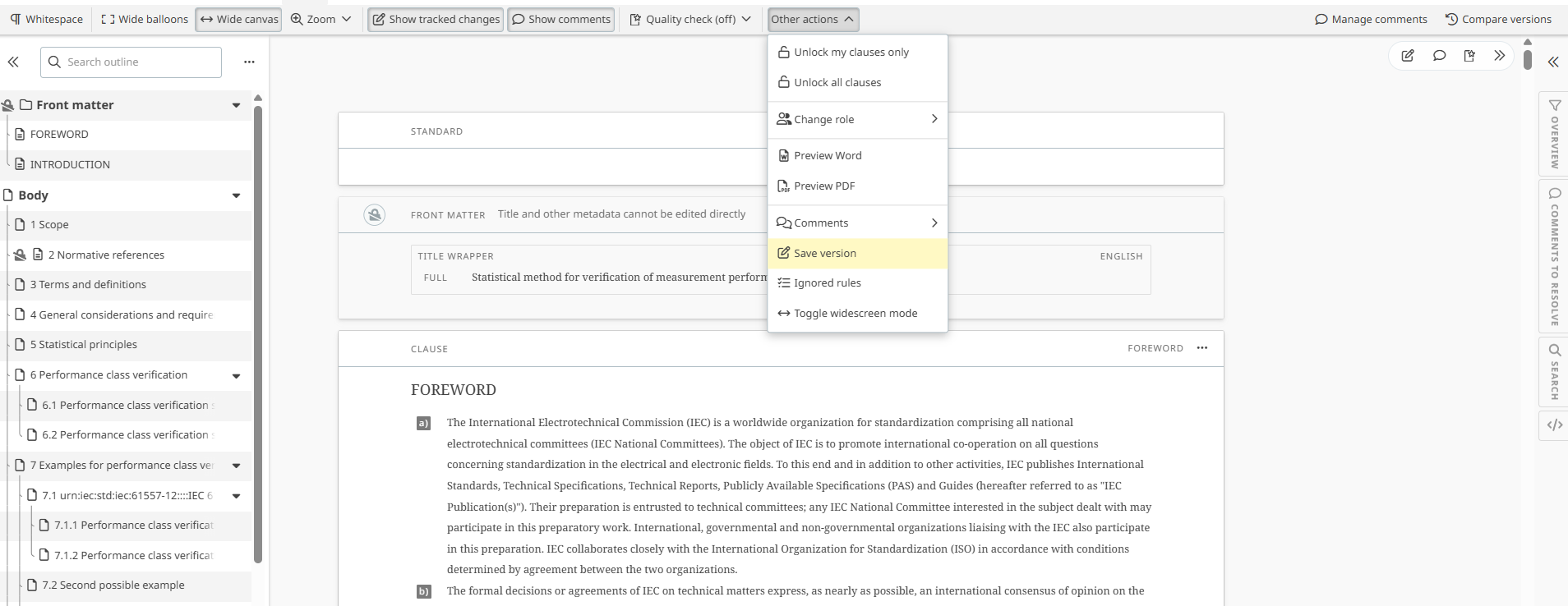
A pop-up will appear to complete when creating a new version (aka milestone):

3 Version comparison
You can compare different versions of the document (current vs past version or two existing versions of the document).
To compare two versions of the document select Show changes, then select Date range.

Once the date range is defined click on Apply date.
4 Displaying changes when comparing two versions of a document
Additions are displayed in Green.
Deletions are displayed in Red.
A Blue dot shows that the content has been modified.

When monitoring or reviewing the changes made in the document, you can mark them as seen.
Click on the change balloon, then click as Mark as seen:

You hide or show changes marked as seen:

You may need to Open Document History navigator in the display to see this option: