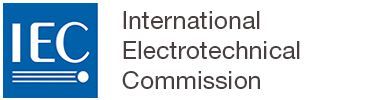Copying, cutting and pasting
1 Copy/Cut/Paste text from MS Word
It is possible to copy and paste text from MS Word into the online editor and vice versa.
It is also possible to cut, copy, paste hyperlinks from word to the online editor.
When a selected text is pasted, the formatting is retained and automatically translated to XML.
Please Note
Double-check the text you pasted as, depending on your operating system and the version of MS Word yo are using, it is possible that special characters or sub-/ superscript formatting is not retained correctly.
Overview of functionality of copy/paste operations:
Copy-paste | Result | Comment | |
Plain text and formatting text | OK Bold, italic, superscript, subscript, Not OK: underline text, strike through | ||
List – bullets/dashes | List- dashes, using OSD styles (including sublevels) | ||
List – numbered | List- numbered, using OSD styles (including sublevels) | ||
Table | OK | ||
Figure | Not OK | Should use insert graphic feature | |
External link | OK | ||
Bibliographic references | Not OK | ||
MS Word cross references to Tables, Clause, Figure, Annex | Not OK | ||
Clauses and other structural elements such as Annex or Term entry | Not OK | It is only possible to select the text of a Clause/Annex/term entry and then copy and paste it elsewhere in the document. | |
Footnotes | Not OK |
2 Copy/Cut/Paste from within a single OSD document
You can select any word, sentence or paragraph and use CTRL+C/X to copy/cut, and then CTRL+V to paste your text.
You can also cut/copy and paste entire XML elements (like a table, note, graphic or equation). To do this, put your cursor inside the element you want to cut/copy, then click on the element name from the navigation bar at the bottom to select the entire element.
Once the element is selected, it becomes entirely yellow. You can then press CTRL+C/X and then CLTR+V in order to cut/copy paste it anywhere inside your publication.
Overview of functionality of copy/paste operations:
Please note that the features below do not necessarily work between OSD Documents.
Copy-paste | Result | Comment |
Plain text | OK | |
Formatting text (bold, italic, underline text, superscript, subscript, strike through, etc.) | OK | |
Numbered and unnumbered list | OK | |
External link | OK | |
Table with or without title | OK | |
Cross references to Table, Clause, Figure, Annex | OK | |
Abbreviations list | OK | |
Note, Example, Warning | OK | |
Code | OK | |
Long quote | OK | |
Entire Clause, Annex, Term entry | Not OK | It is only possible to select the text of a Clause/Annex/Term entry and then copy and paste it elsewhere in the document. |
Entries in the Normative and Bibliographic section | Not OK | These sections are not editable. |
Normative and Bibliographic citations in the text | OK | These are preserved. |
Footnotes | Not OK | It is only possible to select the text of a footnote and then copy and paste it elsewhere in the document. |
3 Copy/Cut/Paste within a single OSD document AND from one OSD document to another
Overview of functionality of copy/paste operations:
Copy-paste | Result | Comment |
Plain text | OK | |
Formatted text (bold, italic, underline text, superscript, subscript, strike through, etc.) | OK | Formatted text is preserved |
Numbered and unnumbered list | OK | Numbering and structure is preserved |
External links | OK | |
Table with or without title | OK | |
Cross references to Table, Clause, Figure, Annex | Not OK | |
Abbreviations list | OK | |
Note, Example, Warning | OK | |
Code | OK | |
Long quote | OK | |
Clause, Annex, Term entry | Not OK | It is only possible to select the Clause/Annex/Term entry content, copy and paste it in another document. |
Entries in the Normative and Bibliographic section | Not OK | These sections are not editable. |
Normative and Bibliographic citations in the text | Not OK | |
Footnotes | Not OK | It is only possible to select the text of a footnote and then copy and paste it elsewhere in the document. |