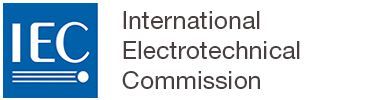Inserting, formatting and removing text elements
1 Inserting paragraphs
Every time you press the Enter key, a new paragraph is inserted.

2 Inserting spaces
Inside the text, the user is prevented from adding more than one space between two words.

3 Formatting text
Inside the document text, common formatting options (Bold, Italic, Underline, subscript and superscript) can be applied to selected characters, word(s), sentence(s), paragraph(s) or entire clause(s).
Markup of symbols for variable quantities can be formatted form the START tab as follows:


Please note
Any text contained in any element (tables, captions, keys etc.) can be formatted.
4 Inserting symbols/special characters
To insert a symbol (aka special characters) in the text of your document, from the START menu, select the Insert symbol icon.
All recently used symbols will be available at the top of the symbols list for inserting again quickly.

5 Converting text
Text conversion feature is available from the START tab, Convert text.
Simply select the text to be converted and then the appropriate convert text option.

6 Removing elements that are cross referenced
When removing an element that is cross referenced, a warning message will appear as follows: