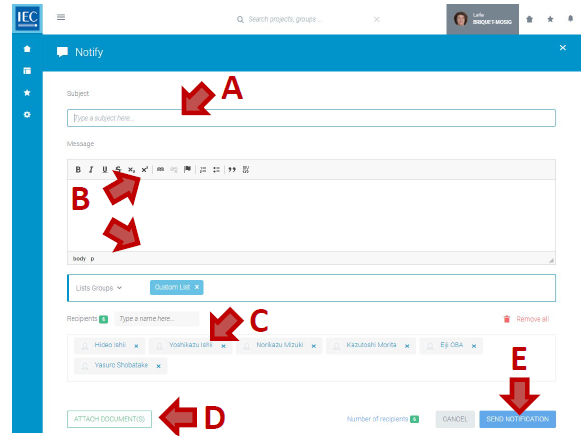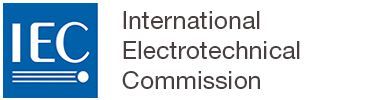Notifying a CP workspace member
Once you have located the Collaboration Platform (CP) workspace with members you want to notify:
Filter the list of members (by Group, Role, NC/Org and/or text search):
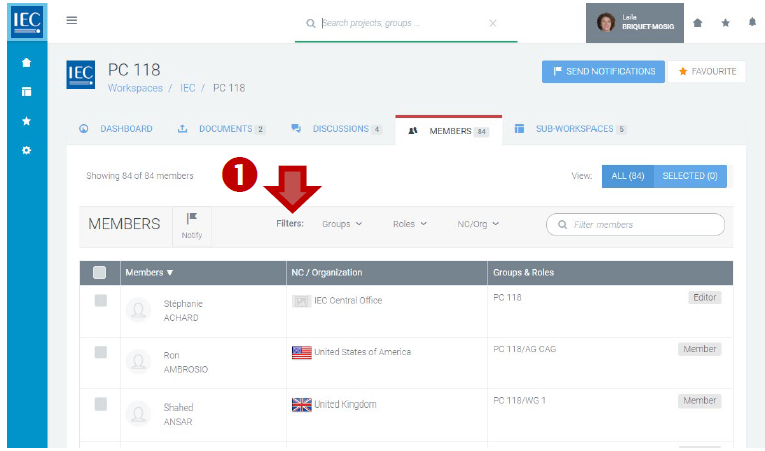
Click on the checkbox next to the member(s) you want to notify.
Click the checkbox in the table header to select all members visible in your filtered list.
A. You can also switch view to see ALL or SELECTED members (optional):

In the toolbar press the Notify button.
Please note
A counter displays how many members have been selected as recipients for the notification.
You can also use the NOTIFY circle button (with notification flag icon) which will appear in the bottom right of your screen:

Then:
A. Enter a Subject (required)
B. Enter a Message (required)
C. Verify Recipients list (prefilled)
D. ATTACH DOCUMENT(S) (optional)
E. Press the SEND NOTIFICATION button.