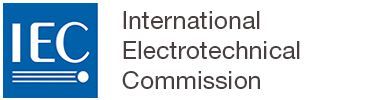Using document versioning on CP
Locate the Collaboration Platform (CP) workspace and the folder with the document you would like to manage with versioning.
Please note
File versioning is only possible with files of the same doc type (PDF file versions must be PDFs, etc.).
Click on the Details action in the three dots, contextual, menu in the folder line you want to edit:
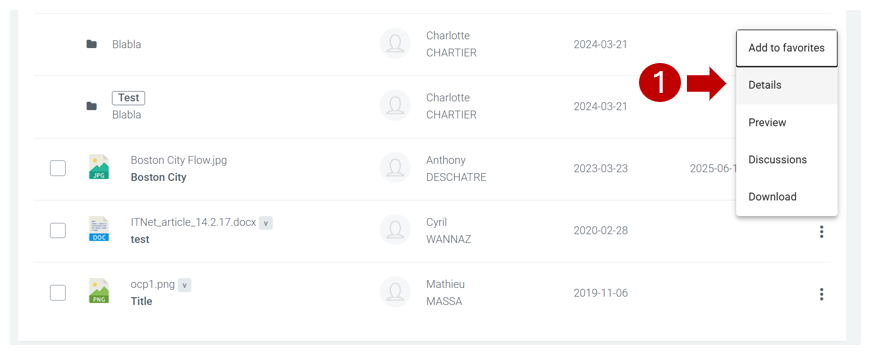
In the document details panel, click on the HISTORY tab.
To upload a new version, click on the NEW VERSION button:
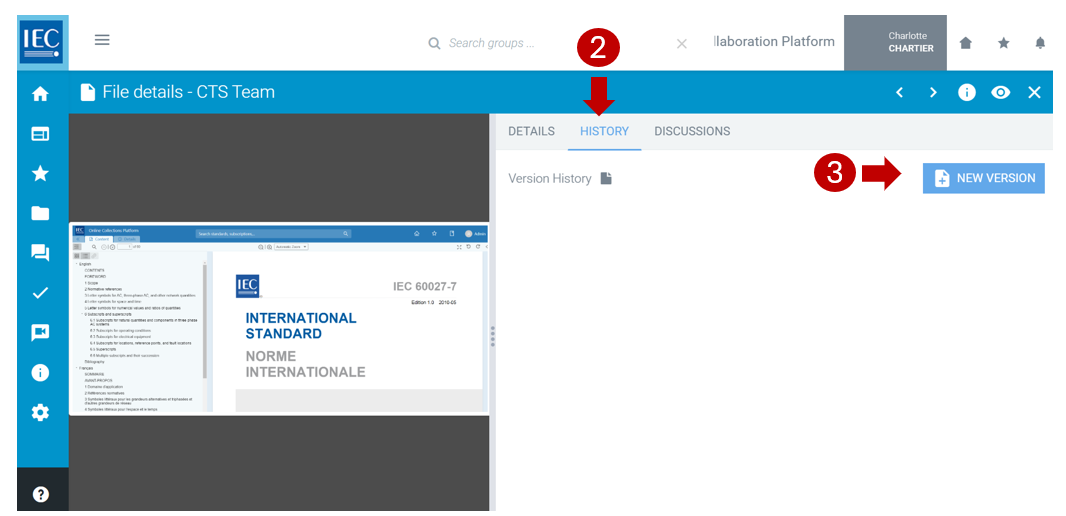
Drag & Drop files into the box OR SELECT FILE to browse and select a new version to upload:
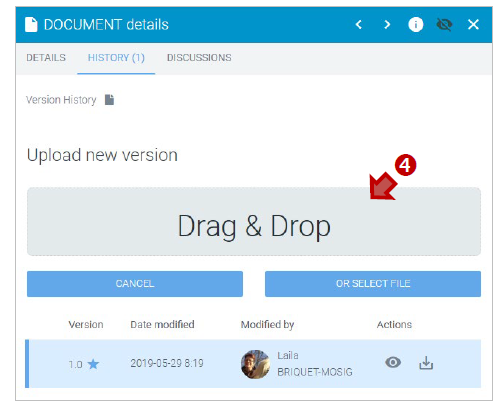
Enter a brief Summary of changes, explaining differences or justification of changes.
Select the Version type (Minor or Major).
Press the SAVE button:
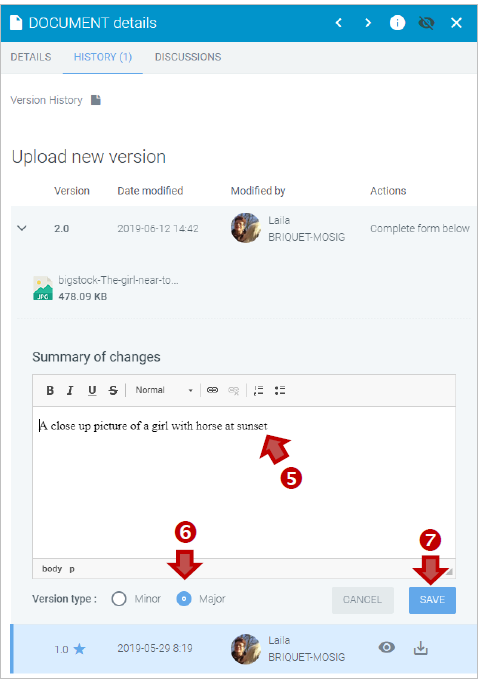
Please note
You will not be able to modify this information after the upload is complete).
If you need to make changes, select the BACK button.
If everything is correct, select the CONFIRM button, to finish uploading the new version.