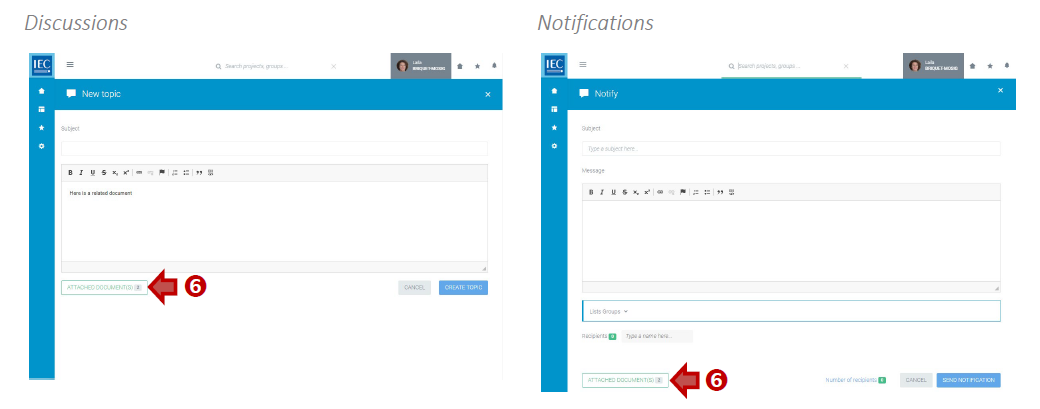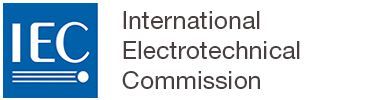Attaching documents on CP
It is possible to attach documents in Collaboration Platform (CP) Discussions, Tasks and Notifications.
In either Discussions (new topic or reply), Tasks or Notifications, click on the ATTACH DOCUMENT(S) button:
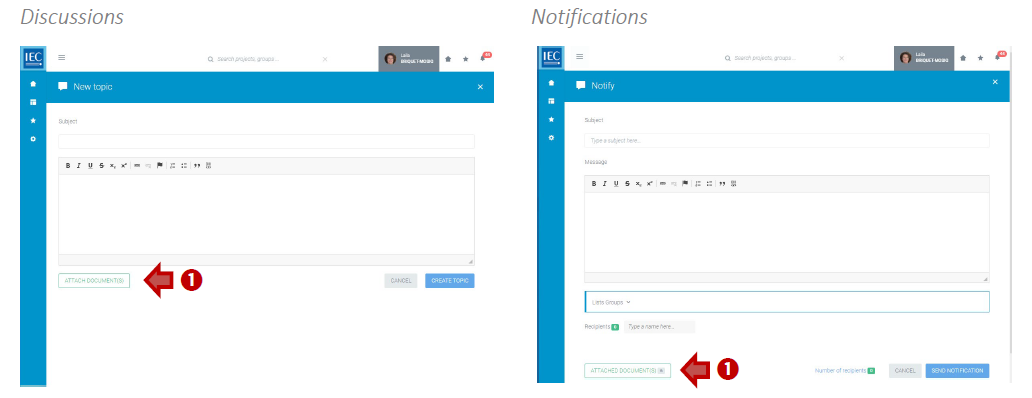
Click on the green + next to the documents you want to attach:
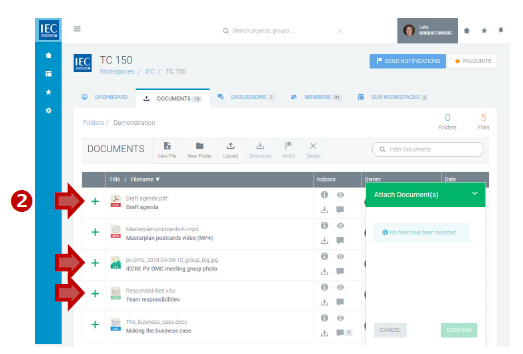
Please note
You can add files from different folders by browsing through the file tree.
The files will be added to your basket:
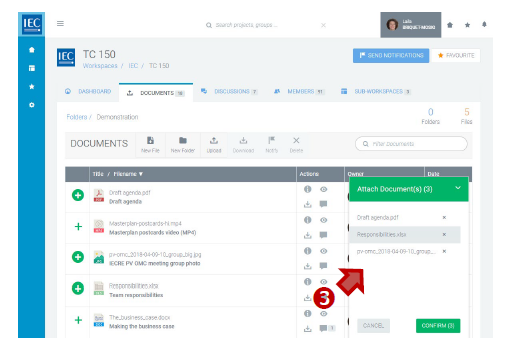
To remove files from the basket, click on “x” next to the files:

When finished press the CONFIRM button. You will return to the location to which you are attaching the files.
A counter on the ATTACH DOCUMENT(S) button will indicate the number of files attached: